7 Easiest Ways To Convert Png File To Svg File Online For Beginners!
SVG is short for Scalable Vector Graphics, used to represent 2D vector graphics and is commonly used on websites. The image can be enlarged freely without loss of quality as it is a vector image format. Therefore, it is often used in maps and charts. Files with the extension “.svg” can be understood as SVG files. SVG is governed by the World Wide Web Consortium, which also governs many other standards such as HTML, XHTML, etc. We have many ways to create SVG files. You can use offline methods like using Photoshop and Illustrator to create professional and colorful SVG files. But for newbies. The easiest way is to use websites to convert images from PNG to SVG. Here are 7 most convenient and user-friendly PNG to SVG conversion websites for you.
1. Convert.io
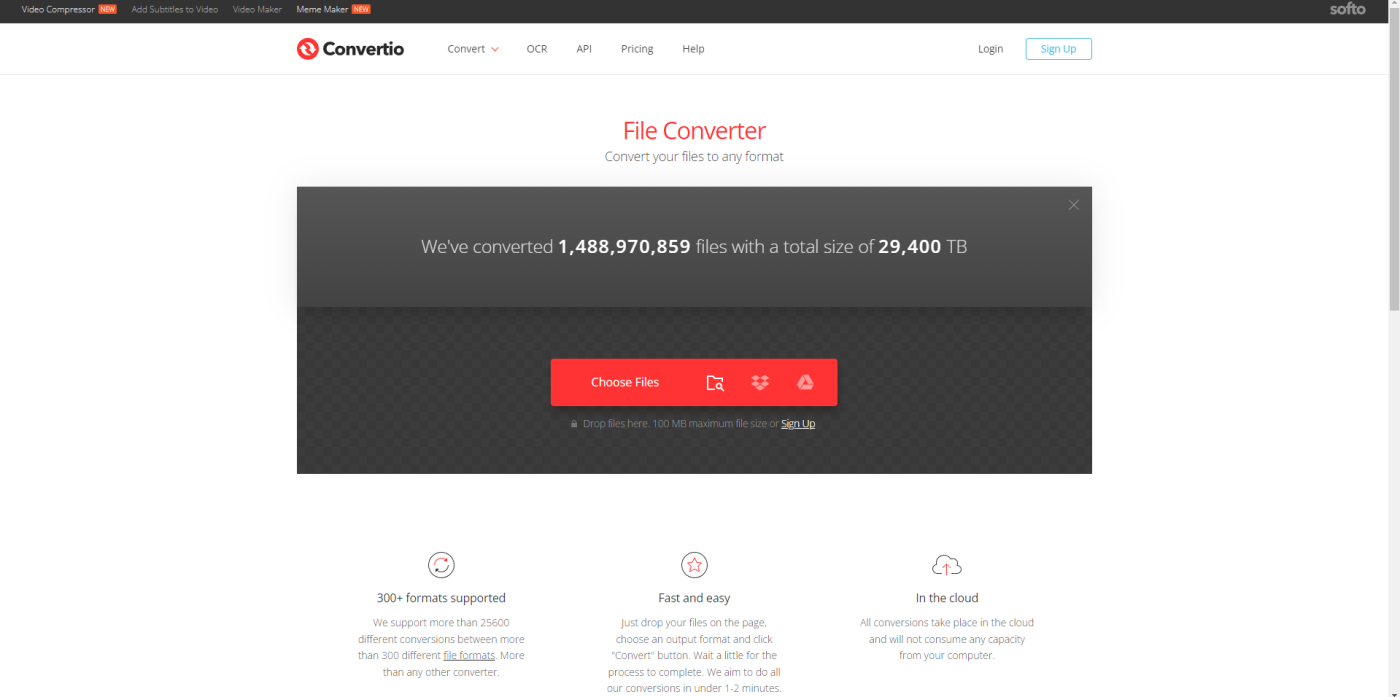
- Conver.io is software that allows you to convert PNG files to SVG files. This website supports more than 300 formats and can be uploaded to the cloud. This is useful when you work with a high volume of work. They help you upload files directly to the cloud. However, if it works normally, it will take some time to download to your computer and upload later.
- Supported formats: more than 300 different file formats.
- In the cloud: yes.
- Conversion API: yes.
- Price: $9.99 minimum.
Pros: Supports more than 300 formats. - On the cloud. Custom Settings.
- Supports all devices. Standard: There is no FREE version.
2. Image Online Convert Online Converter
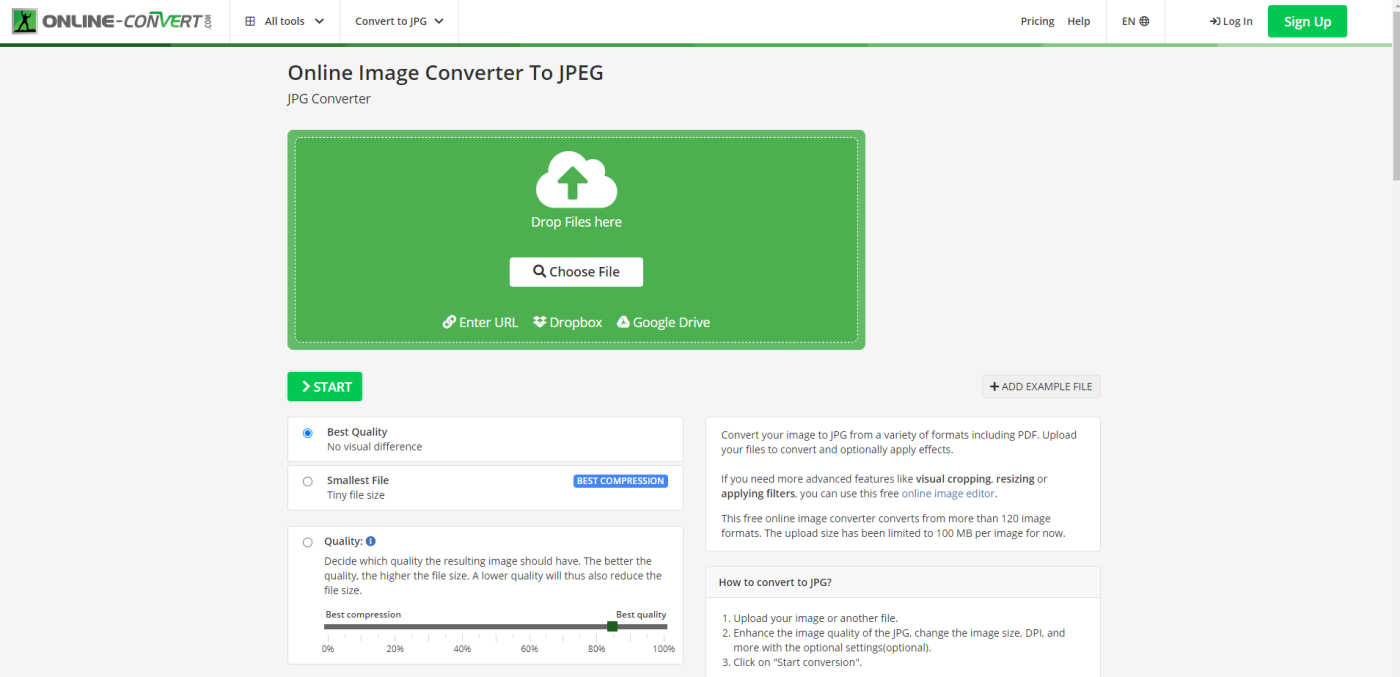
Image Online Convert Online Converter A list of a free online image converter that converts to a variety of target formats. You can also apply effects or enhance images during conversion. Simply select the format you want to convert to, upload your image file and optionally select filters. .Your image will be converted instantly and you can download the result in just a few seconds.
- Supported formats: JPEG, JPG, PNG, PDF, CDR, AI, EPS.
- In the cloud: no. Conversion
- API: Yes.
- Price: FREE.
- Pros: Lots of optional settings: change color, size, dpi, enhance…FREE for beginners.
- Faults: Not beginner friendly, too many easy-to-edit clutter for newbies.
3. Online Convert Free
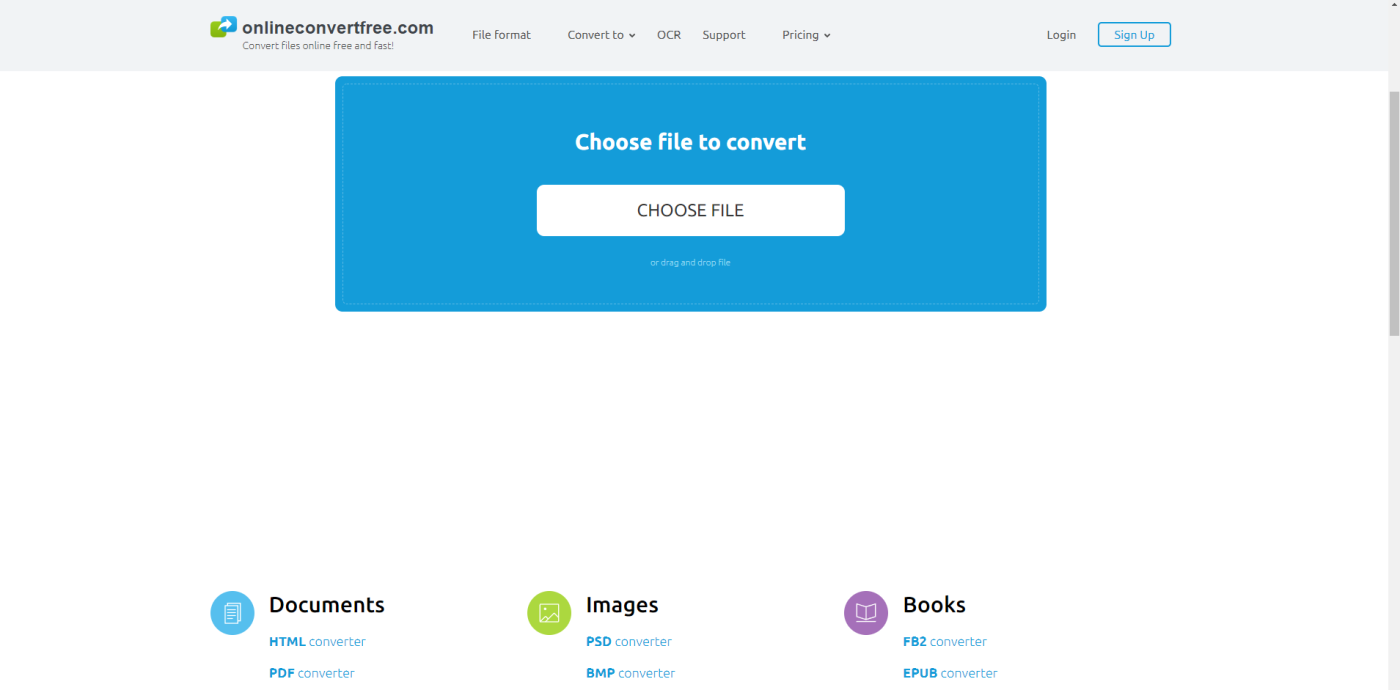
- Convert online for free. Online Convert Free is a website with a user-friendly interface that is easy to use for beginners. You don’t need to install any software. All PNG conversions are done in the cloud and don’t use any resources on your computer. Providing the feeling of usability with basic requirements in the output file is not a bad option for you.
- Online Convert Free Supports formats: JPEG, JPG, PNG.
- In the cloud: no.
- Conversion API: No.
- Price: FREE limited daily use.
- Pros: FREE for beginners.
- Mistake: Since this is a simple and easy-to-use website, you are left with very few options. This page is for people who are just getting started with the SVG file format.For those with experience, the average output file requirement is not good for using this website.
4. Auto Tracer

- Auto Tracer is a free online image tracer. You can convert raster images such as JPEG, GIF, and PNG to scalable vector graphics (EPS, SVG, AI, and PDF). You don’t need to register or send an email. This is my favorite tool because of its simplicity. Ease of use and functionality. For someone who is new to SVG files, this website will suffice.You can upload basic file formats, choose color numbers, and use Boom! Everything is done in a few seconds.
- Supported formats: JPEG, GIF, PNG.
- In the cloud: no.
- Conversion API: No.
- Price: FREE
- Pros: FREE
- Easy to use Full featured for beginners.
- Error: Doesn’t support too many input files. The maximum file size to upload is 6 MB.
5. Vectorizer Raster images
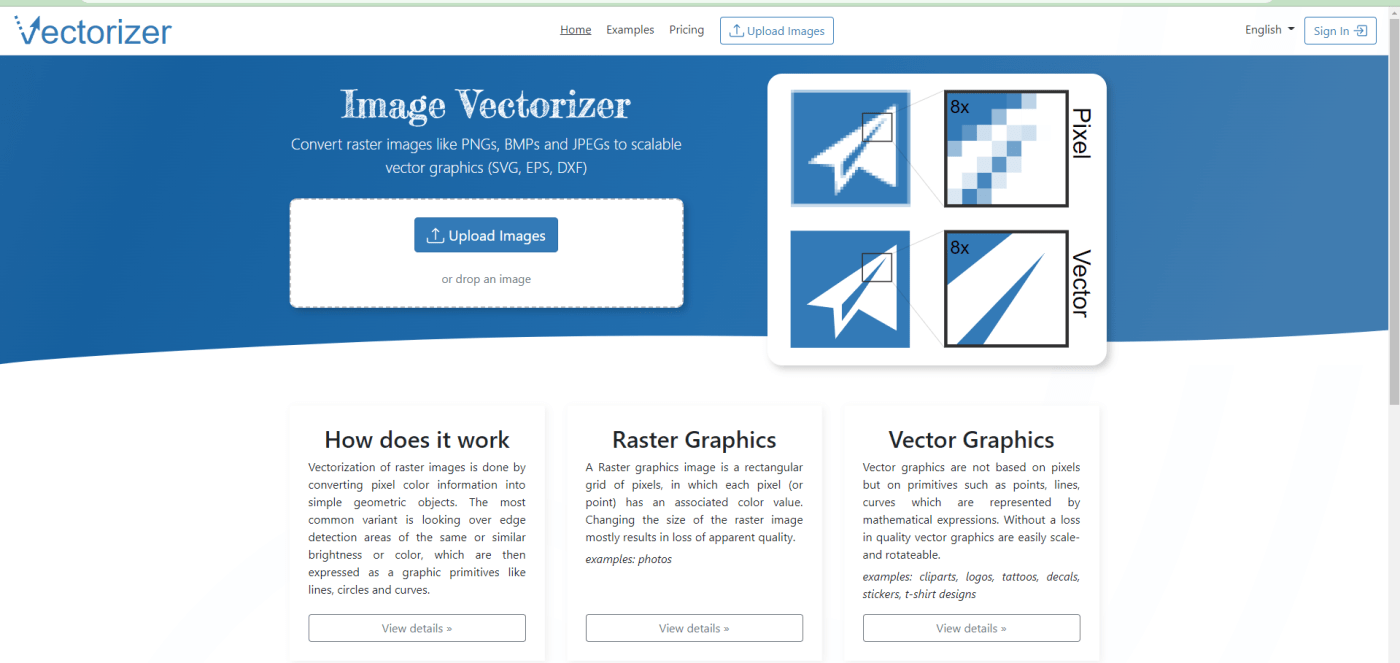
- Vectorizer Raster images are vectorized by converting the color information of pixels into simple geometric objects. The most common variation is to look for edge detection areas of the same or similar brightness or color, which are then represented as graphical primitives such as lines, circles, and curves. Vector graphics are not based on pixels, but on primitive elements such as points, lines, and curves that are represented by mathematical expressions. Vector graphics can be easily scaled and rotated in
- with no loss of quality. I found this site to be quite slow and only supports a few formats. Aside from being free and making the top of Google searches, it’s nothing special. Using my photos to convert and rate them as a review for you guys makes me feel bad. It locks and rotates. I hope you don’t have the same problem as me. My suggestion is that if you try and it doesn’t work, scroll up and select the sites I talked about in the previous section.I think it will be better.
- Supported formats: JPEG, BMP, PNG.
- In the cloud: no.
- Conversion API: No.
- Price: FREE.
- Pros: FREE.
- Bugs: Looks professional but quite confusing for beginners and a bit difficult to use. I have many errors and I don’t understand why.
6. Vector Magic
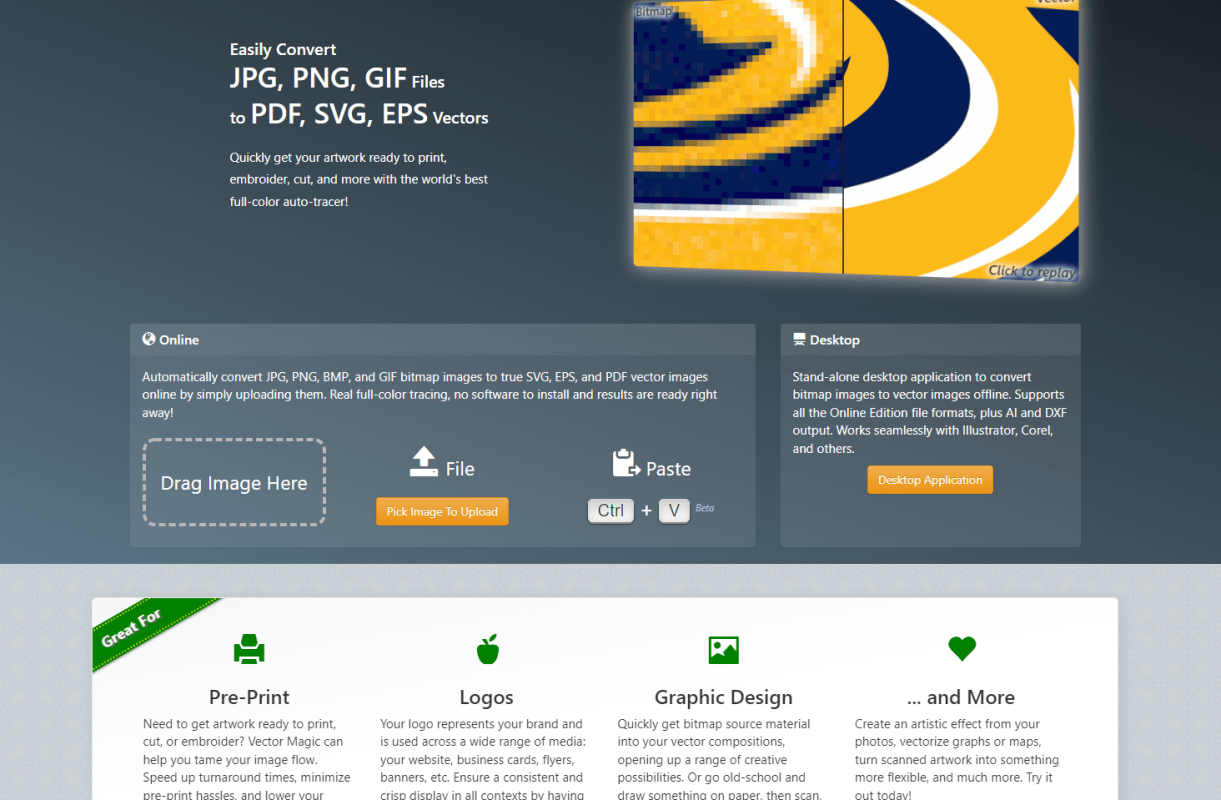
- Vector Magic is a very old tool. I had the opportunity to interact with her 5 years ago. It’s a great tool. But join us. It’s not FREE if you download the desktop version. Size is limited for the online version. If you upload a PNG image that is too large, the website will automatically resize it.
- Vector Magic Supported formats: JPEG, BMP, PNG, GIF.
- In the cloud: no.
- Conversion
- API: No.
- Price: FREE (online version)
- Benefits: FREE.
- Easy to use. Professional, fully equipped.
- Shortcoming: The conversion speed is quite slow compared to other websites. The online version is limited in size.
7. PhotoPea
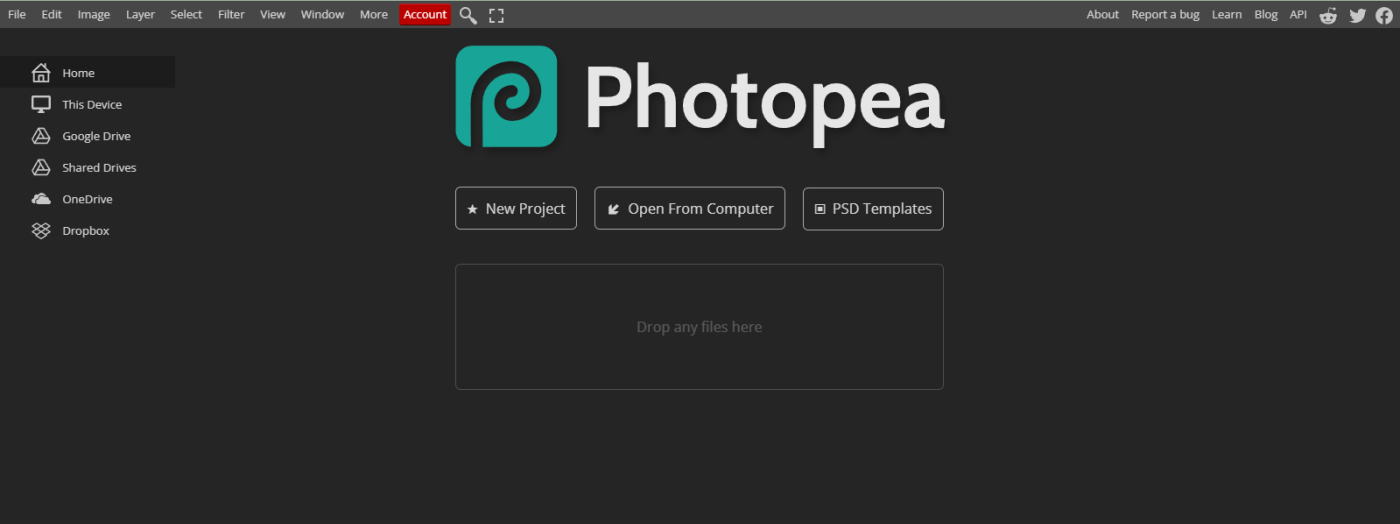
- PhotoPea is an advanced image editor that can work with both raster and vector graphics. You can use it for simple tasks like resizing images as well as complex tasks like designing web pages, creating illustrations, editing photos and more. The website teaches you how to use Photopea step by step. We’ll start with basic tasks and gradually move on to more complex functions. The chapters (left) have been arranged so that each chapter uses only the knowledgeof the previous chapters so that you can learn effectively and efficiently. This is a website that looks and feels like Adobe Photoshop, but you can use it in a web browser and it’s free if you’re just using it for the basic level. You can create your own professional SVG files from PNG or JPG files here: How to Convert JPG to SVG. How to convert PNG to SVG.
- Photopea Formats supported: JPEG, BMP, PNG, GIF, PSD, AI….
- In the cloud: no.
- Conversion API: No.
- Price: FREE
- Benefits: FREE
- Easy to use Professional, full-featured.
- Bug: When opening the software, operations are slow and laggy if the input file is a high quality file. Online conversion of JPG, JPEG and PNG image files to SVG vector files is sometimes problematic because it is an automatic process. You cannot customize and personalize the output SVG files to your liking and desired quality. We recommend using these online tools with simple files only.
- For high quality and complex files, WILDSVG.COM is the best choice. With a very affordable price and the best quality for each product. We have 12 files in 1 product with BLACK, COLOR, WHITE options for each product.

